Add Mantle Network to MetaMask
You can add Mantle Network to MetaMask through Chainlist:
- Visit ChainList and connect your wallet
- Search networks for "Mantle"
- Confirm Mantle's Chain ID (5000) and click Add to MetaMask.
Key Takeaways
-
Mantle Network launched its mainnet on July 17, 2023, following six months of testnet activities. The network is now open to public access for both developers and individual users.
-
Mantle Network claims to offer an improved user experience relative to the Ethereum mainnet through faster transaction speed, lower fees per transaction, and an overall smoother operation.
-
To access the network a compatible web3 wallet is needed. In this guide, we take you through the different ways you can add the Mantle network to your MetaMask wallet.

How to Add Mantle Network to MetaMask Manually Through RPC
To access and interact with the Mantle Network, you will need to add Mantle to your MetaMask. To manually add the network, follow these steps:
Step 1: Select Add Network
Log into your MetaMask, click on the network bar in the top left corner, and select Add network from the pop up.

Step 2: Navigate to Add a Network Manually
This opens up another window with a list of popular networks. However, as Mantle Network is not yet available for selection in this list, click Add a network manually at the bottom of the page.

Step 3: Enter Mantle Mainnet RPC Details

In the form that pops up, fill in the following RPC details in their respective boxes:
-
Network Name: Mantle Network
-
RPC URL: https://rpc.mantle.xyz
-
Chain ID: 5000
-
Currency Symbol: MNT
-
Block Explorer URL: https://explorer.mantle.xyz
Click Save and Mantle can now be accessed via your MetaMask wallet. When you want to switch between networks, click on the network menu on the top left and select the network you want to use.
Adding Mantle to Your Metamask Wallet With Chainlist
Another way to add the Mantle Network to your MetaMask wallet is via Chainlist. Chainlist offers a comprehensive list of EVM networks and allows users to add them to their MetaMask wallets through a few simple steps.
Step 1: Visit Chainlist
First, visit the ChainList platform, and connect your MetaMask Wallet.

Step 2: Search for Mantle
Enter “Mantle” in the search bar at the top of the page, and confirm that the ChainID matches the one above (5000).

Step 3: Confirm the Network Details and Approve Adding Network
After clicking on your MetaMask wallet address, the MetaMask extension will prompt you to approve adding the network to MetaMask. After approval, the extension will prompt you to ask if you wish to switch to the Mantle Network.

You can now connect to Mantle network dApps from the MetaMask extension by visiting the dApp’s website from your Chrome browser to connect to the Mantle network. Meanwhile, mobile application users can use the Mantle Network via the dApp browser, located on the bottom menu.
Details of your Mantle wallet will be shown once you make the switch. The native token of the Mantle network is MNT, which is indicated alongside any other Mantle assets in your wallet. You can also add custom tokens to your wallet, which we’ll look at later.
Adding Mantle Network via the Mantle Explorer
Another way to add the network to your MetaMask wallet is through the Mantle Network Explorer.
Step 1: Visit the Mantle Network Explorer
You can visit the Mantle Network Explorer at https://explorer.mantle.xyz/.
Step 2: Look For Add Mantle at the Footer
Scroll down to the bottom of the page and click Add Mantle from the footer. Approve the prompt from your wallet to add Mantle to MetaMask.

How to Add Custom Mantle Tokens to MetaMask
The native token of the network (MNT) is added automatically. To view some assets in your wallet, you will need to add them manually. For this guide, we will be adding the USDT stablecoin to our wallet.
Step 1a : Locate the USDT Token on the Explorer

Visit the Mantle Network explorer. On the search bar, type the name or ticker (symbol) of the token you wish to add. Select the correct token from the search results to visit the token page, then copy the token’s contract address and move on to step 2.
Step 1b: Retrieve Token Address from CoinGecko
You can also visit CoinGecko and search for the token you want to add. Under Contract, look for Mantle and copy the token address.

Step 2: Add the Token to Your Wallet

Go to your MetaMask wallet home page and scroll down to the bottom of the asset list. Click Import tokens and proceed to enter the asset’s details in the form that pops up.

Paste the contract address for the token (USDT) in the designated input box, and the other details will load automatically. Click Add custom token to complete.
Step 3: Proceed to Transact USDT From Your MetaMask Wallet
Your balances for the added token can be seen in your MetaMask wallet. You can also send and receive the asset as usual. Note that these transactions will take place on the Layer 2 network.
To use your token on the mainnet, you will need to bridge them via the Mantle Bridge. Ensure that you have enough ETH on your source wallet to pay for the bridging fee.
Final thoughts
This guide provides you with a starting point to explore the Mantle Network. For new users, ensure you have verified every detail and have installed the network correctly before transferring assets and connecting them to external platforms.
This guide is particular for the MetaMask wallet, and certain steps could differ for other wallet applications. Also, be wary of the signed smart contracts and how they interact with your wallet. As a standard, apply caution while interacting with high-level computing protocols and do your own research before investing in any cryptocurrency.

Subscribe to the CoinGecko Daily Newsletter!




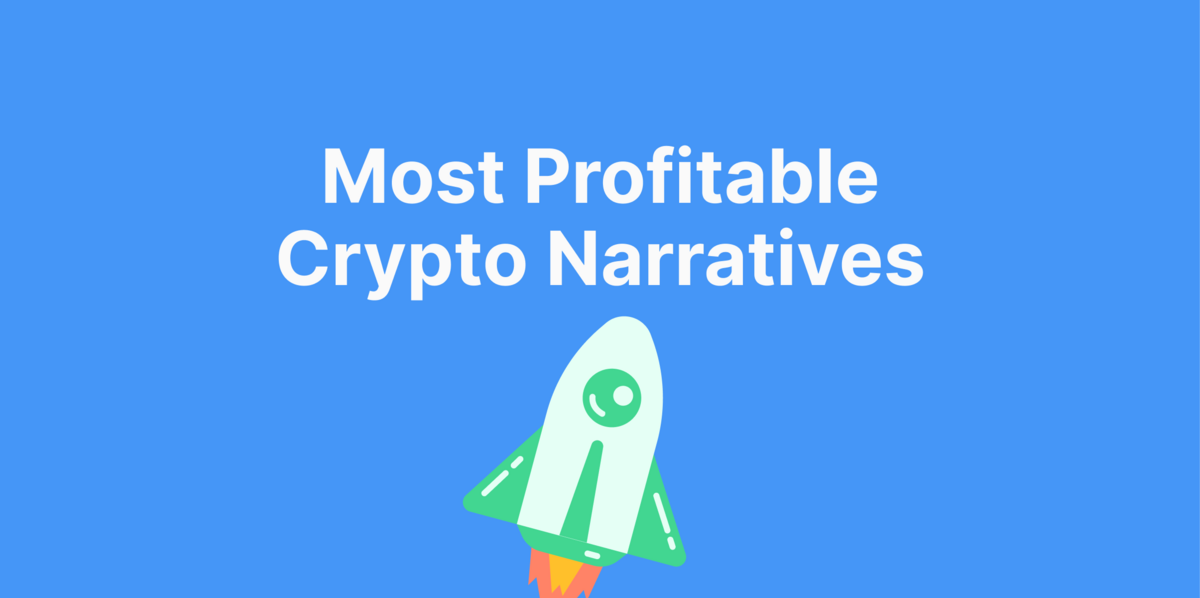
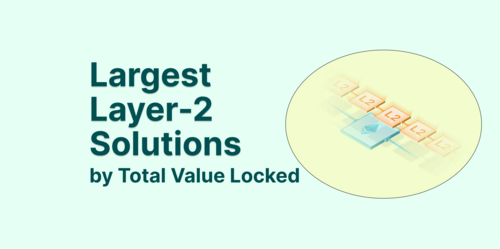
 Or check it out in the app stores
Or check it out in the app stores
